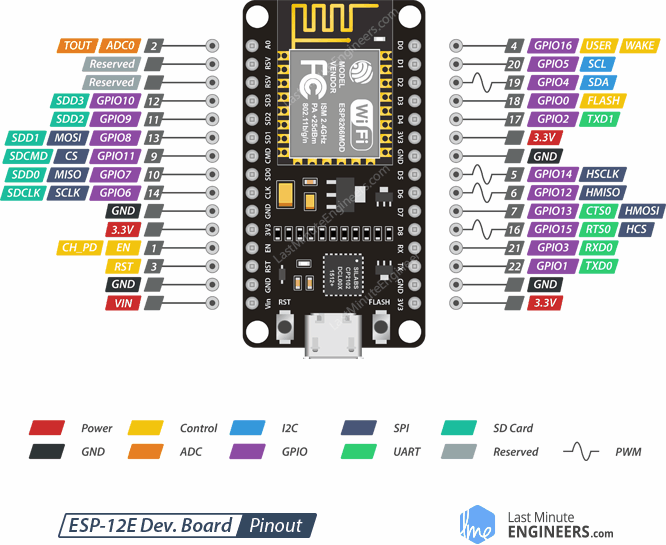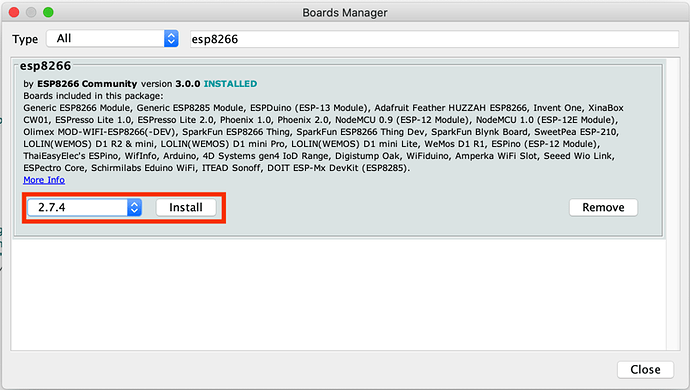If you are thinking of building a Web-controlled surveillance car using the ESP32 CAM module then this tutorial will help you out in building the same.
Web-controlled surveillance cars can be built using the ESP32-CAM module. Apart from the ESP32-Camera module, we will need 4 DC motors with its Robo car chassis and L293D motor driver module to build this Robocar. ESP32 is one of the popular boards to build IoT-based projects.
Here HTTP communication protocol is used to receive video streaming from the camera over the web browser using an IP address. The web page will also have buttons to move the car in Left, Right, Forward, and reverse directions and can vary the speed with light control as well. So let’s get started!
ESP32 CAM MODULE
The ESP32-CAM module comes with an ESP32-S chip, which has a very small size OV2640 camera and a microSD card slot on the board. MicroSD card slot can be used to image storage taken from the camera.

L298N MOTOR DRIVER MODULE

| Motor controller | L298N, drives 4 DC motors |
| Operating Voltage | 5- 35V |
| Logic voltage | 4.5 – 7 V |
| Max current | 2A per channel |
| Voltage Regulator | 78M05 |
| Module dimensions | 43 x 43 x 28 mm |
| Junction operating temperature | -25 to 130 o Celsius |
REQUIRED COMPONENTS
- ESP32 Camera Development Board
- USB to TTL 3.3V/5V FTDI Serial Adapter Module
- USB –A to micro-USB cable
- Car chassis
- L298 motor driver module
- 12V Battery
- On-Off- Switch
- DC Female Connector Jack
- Connecting wires
- Soldering iron
- Solder wire
Software Required
- Arduino IDE
CIRCUIT DIAGRAM
ESP32-CAM doesn’t have a USB connector, so you need an FTDI board to upload the code into the ESP32-CAM module. The VCC and GND pin of the ESP32 CAM module is connected with the VCC and GND pin of the FTDI board. The Tx and Rx of the ESP32 CAM module are connected with the Rx and Tx of the FTDI board.
| FTDI board | ESP32 CAM module |
| Vcc | 5v |
| GND | GND |
| Tx | VOR |
| Rx | VOT |
Note: Before uploading the code, you have to connect the IO0 to the GND. IO0 determines whether the ESP32 module is in flashing mode or not. When IO0 is connected to GND, the ESP32 goes into flashing mode.
To upload the code connect according to the following circuit diagram.

For connecting the ESP32 CAM module with L298N driver module

Follow this table in order to make your connections.
| L298N driver Pins | ESP32 CAM Pins |
| ENA | IO12 |
| IN1 | IO13 |
| IN2 | IO15 |
| IN3 | IO14 |
| IN4 | IO2 |
| ENB | IO12 |
For L298N motor driver module, motors are connected to the motor terminals of the motor driver module. The motor driver has another 3 terminals, in which one is 12Volt connected to the battery. The GND terminal is connected to the battery’s negative terminal and it is also connected to the ESP32 CAM GND pin and 5v is connected to 5v of the ESP32 CAM module.
INSTALL THE FOLLOWING LIBRARIES IN THE ARDUINO IDE
INSTALLING ESP32 BOARD ON ARDUINO IDE
We will program the ESP32-CAM using Arduino IDE. For that, we have to install the ESP32 add-on on Arduino IDE.
To install the ESP32 board in your Arduino IDE, go to File> Preferences

Now copy the below link and paste it into the ‘Additional Board Manager URLs’ , as shown in the image below. Then, click the “OK” button:

Now go to Tools > Board > Boards Manager

In Boards Manager search for ESP32 and install the “ESP32 by Espressif Systems“.

Install the latest version of it. Apply all the setting shown in the picture below.

Now you are ready to upload the code. Take the code as below and HIT the upload button.
#include "esp_camera.h"
#include <Arduino.h>
#include <WiFi.h>
#include <AsyncTCP.h>
#include <ESPAsyncWebServer.h>
#include <iostream>
#include <sstream>
struct MOTOR_PINS {
int pinEn;
int pinIN1;
int pinIN2;
};
std::vector<MOTOR_PINS> motorPins =
{
{12, 13, 15}, //RIGHT_MOTOR Pins (EnA, IN1, IN2)
{12, 14, 2}, //LEFT_MOTOR Pins (EnB, IN3, IN4)
};
#define LIGHT_PIN 4
#define UP 1
#define DOWN 2
#define LEFT 3
#define RIGHT 4
#define STOP 0
#define RIGHT_MOTOR 0
#define LEFT_MOTOR 1
#define FORWARD 1
#define BACKWARD -1
const int PWMFreq = 1000; /* 1 KHz */
const int PWMResolution = 8;
const int PWMSpeedChannel = 2;
const int PWMLightChannel = 3;
//Camera related constants
#define PWDN_GPIO_NUM 32
#define RESET_GPIO_NUM -1
#define XCLK_GPIO_NUM 0
#define SIOD_GPIO_NUM 26
#define SIOC_GPIO_NUM 27
#define Y9_GPIO_NUM 35
#define Y8_GPIO_NUM 34
#define Y7_GPIO_NUM 39
#define Y6_GPIO_NUM 36
#define Y5_GPIO_NUM 21
#define Y4_GPIO_NUM 19
#define Y3_GPIO_NUM 18
#define Y2_GPIO_NUM 5
#define VSYNC_GPIO_NUM 25
#define HREF_GPIO_NUM 23
#define PCLK_GPIO_NUM 22
const char* ssid = "Circuit";
const char* password = "12345678";
AsyncWebServer server(80);
AsyncWebSocket wsCamera("/Camera");
AsyncWebSocket wsCarInput("/CarInput");
uint32_t cameraClientId = 0;
const char* htmlHomePage PROGMEM = R"HTMLHOMEPAGE(
<!DOCTYPE html>
<html>
<head>
<meta name="viewport" content="width=device-width, initial-scale=1, maximum-scale=1, user-scalable=no">
<style>
.arrows {
font-size:40px;
color:red;
}
td.button {
background-color:black;
border-radius:25%;
box-shadow: 5px 5px #888888;
}
td.button:active {
transform: translate(5px,5px);
box-shadow: none;
}
.noselect {
-webkit-touch-callout: none; /* iOS Safari */
-webkit-user-select: none; /* Safari */
-khtml-user-select: none; /* Konqueror HTML */
-moz-user-select: none; /* Firefox */
-ms-user-select: none; /* Internet Explorer/Edge */
user-select: none; /* Non-prefixed version, currently
supported by Chrome and Opera */
}
.slidecontainer {
width: 100%;
}
.slider {
-webkit-appearance: none;
width: 100%;
height: 15px;
border-radius: 5px;
background: #d3d3d3;
outline: none;
opacity: 0.7;
-webkit-transition: .2s;
transition: opacity .2s;
}
.slider:hover {
opacity: 1;
}
.slider::-webkit-slider-thumb {
-webkit-appearance: none;
appearance: none;
width: 25px;
height: 25px;
border-radius: 50%;
background: red;
cursor: pointer;
}
.slider::-moz-range-thumb {
width: 25px;
height: 25px;
border-radius: 50%;
background: red;
cursor: pointer;
}
</style>
</head>
<body class="noselect" align="center" style="background-color:white">
<!--h2 style="color: teal;text-align:center;">Wi-Fi Camera 🚗 Control</h2-->
<table id="mainTable" style="width:400px;margin:auto;table-layout:fixed" CELLSPACING=10>
<tr>
<img id="cameraImage" src="" style="width:400px;height:250px"></td>
</tr>
<tr>
<td></td>
<td class="button" ontouchstart='sendButtonInput("MoveCar","1")' ontouchend='sendButtonInput("MoveCar","0")'><span class="arrows" >⇧</span></td>
<td></td>
</tr>
<tr>
<td class="button" ontouchstart='sendButtonInput("MoveCar","3")' ontouchend='sendButtonInput("MoveCar","0")'><span class="arrows" >⇦</span></td>
<td class="button"></td>
<td class="button" ontouchstart='sendButtonInput("MoveCar","4")' ontouchend='sendButtonInput("MoveCar","0")'><span class="arrows" >⇨</span></td>
</tr>
<tr>
<td></td>
<td class="button" ontouchstart='sendButtonInput("MoveCar","2")' ontouchend='sendButtonInput("MoveCar","0")'><span class="arrows" >⇩</span></td>
<td></td>
</tr>
<tr/><tr/>
<tr>
<td style="text-align:left"><b>Speed:</b></td>
<td colspan=2>
<div class="slidecontainer">
<input type="range" min="0" max="255" value="150" class="slider" id="Speed" oninput='sendButtonInput("Speed",value)'>
</div>
</td>
</tr>
<tr>
<td style="text-align:left"><b>Light:</b></td>
<td colspan=2>
<div class="slidecontainer">
<input type="range" min="0" max="255" value="0" class="slider" id="Light" oninput='sendButtonInput("Light",value)'>
</div>
</td>
</tr>
</table>
<script>
var webSocketCameraUrl = "ws:\/\/" + window.location.hostname + "/Camera";
var webSocketCarInputUrl = "ws:\/\/" + window.location.hostname + "/CarInput";
var websocketCamera;
var websocketCarInput;
function initCameraWebSocket() {
websocketCamera = new WebSocket(webSocketCameraUrl);
websocketCamera.binaryType = 'blob';
websocketCamera.onopen = function(event){};
websocketCamera.onclose = function(event){setTimeout(initCameraWebSocket, 2000);};
websocketCamera.onmessage = function(event)
{
var imageId = document.getElementById("cameraImage");
imageId.src = URL.createObjectURL(event.data);
};
}
function initCarInputWebSocket()
{
websocketCarInput = new WebSocket(webSocketCarInputUrl);
websocketCarInput.onopen = function(event)
{
var speedButton = document.getElementById("Speed");
sendButtonInput("Speed", speedButton.value);
var lightButton = document.getElementById("Light");
sendButtonInput("Light", lightButton.value);
};
websocketCarInput.onclose = function(event){setTimeout(initCarInputWebSocket, 2000);};
websocketCarInput.onmessage = function(event){};
}
function initWebSocket()
{
initCameraWebSocket ();
initCarInputWebSocket();
}
function sendButtonInput(key, value)
{
var data = key + "," + value;
websocketCarInput.send(data);
}
window.onload = initWebSocket;
document.getElementById("mainTable").addEventListener("touchend", function(event){
event.preventDefault()
});
</script>
</body>
</html>
)HTMLHOMEPAGE";
void rotateMotor(int motorNumber, int motorDirection) {
if (motorDirection == FORWARD) {
digitalWrite(motorPins[motorNumber].pinIN1, HIGH);
digitalWrite(motorPins[motorNumber].pinIN2, LOW);
}
else if (motorDirection == BACKWARD) {
digitalWrite(motorPins[motorNumber].pinIN1, LOW);
digitalWrite(motorPins[motorNumber].pinIN2, HIGH);
}
else {
digitalWrite(motorPins[motorNumber].pinIN1, LOW);
digitalWrite(motorPins[motorNumber].pinIN2, LOW);
}
}
void moveCar(int inputValue) {
Serial.printf("Got value as %d\n", inputValue);
switch(inputValue) {
case UP:
rotateMotor(RIGHT_MOTOR, FORWARD);
rotateMotor(LEFT_MOTOR, FORWARD);
break;
case DOWN:
rotateMotor(RIGHT_MOTOR, BACKWARD);
rotateMotor(LEFT_MOTOR, BACKWARD);
break;
case LEFT:
rotateMotor(RIGHT_MOTOR, FORWARD);
rotateMotor(LEFT_MOTOR, BACKWARD);
break;
case RIGHT:
rotateMotor(RIGHT_MOTOR, BACKWARD);
rotateMotor(LEFT_MOTOR, FORWARD);
break;
case STOP:
rotateMotor(RIGHT_MOTOR, STOP);
rotateMotor(LEFT_MOTOR, STOP);
break;
default:
rotateMotor(RIGHT_MOTOR, STOP);
rotateMotor(LEFT_MOTOR, STOP);
break;
}
}
void handleRoot(AsyncWebServerRequest *request) {
request->send_P(200, "text/html", htmlHomePage);
}
void handleNotFound(AsyncWebServerRequest *request) {
request->send(404, "text/plain", "File Not Found");
}
void onCarInputWebSocketEvent(AsyncWebSocket *server,
AsyncWebSocketClient *client,
AwsEventType type,
void *arg,
uint8_t *data,
size_t len)
{
switch (type) {
case WS_EVT_CONNECT:
Serial.printf("WebSocket client #%u connected from %s\n", client->id(), client->remoteIP().toString().c_str());
break;
case WS_EVT_DISCONNECT:
Serial.printf("WebSocket client #%u disconnected\n", client->id());
moveCar(0);
ledcWrite(PWMLightChannel, 0);
break;
case WS_EVT_DATA:
AwsFrameInfo *info;
info = (AwsFrameInfo*)arg;
if (info->final && info->index == 0 && info->len == len && info->opcode == WS_TEXT)
{
std::string myData = "";
myData.assign((char *)data, len);
std::istringstream ss(myData);
std::string key, value;
std::getline(ss, key, ',');
std::getline(ss, value, ',');
Serial.printf("Key [%s] Value[%s]\n", key.c_str(), value.c_str());
int valueInt = atoi(value.c_str());
if (key == "MoveCar")
{
moveCar(valueInt);
}
else if (key == "Speed")
{
ledcWrite(PWMSpeedChannel, valueInt);
}
else if (key == "Light")
{
ledcWrite(PWMLightChannel, valueInt);
}
}
break;
case WS_EVT_PONG:
case WS_EVT_ERROR:
break;
default:
break;
}
}
void onCameraWebSocketEvent(AsyncWebSocket *server,
AsyncWebSocketClient *client,
AwsEventType type,
void *arg,
uint8_t *data,
size_t len)
{
switch (type)
{
case WS_EVT_CONNECT:
Serial.printf("WebSocket client #%u connected from %s\n", client->id(), client->remoteIP().toString().c_str());
cameraClientId = client->id();
break;
case WS_EVT_DISCONNECT:
Serial.printf("WebSocket client #%u disconnected\n", client->id());
cameraClientId = 0;
break;
case WS_EVT_DATA:
break;
case WS_EVT_PONG:
case WS_EVT_ERROR:
break;
default:
break;
}
}
void setupCamera() {
camera_config_t config;
config.ledc_channel = LEDC_CHANNEL_0;
config.ledc_timer = LEDC_TIMER_0;
config.pin_d0 = Y2_GPIO_NUM;
config.pin_d1 = Y3_GPIO_NUM;
config.pin_d2 = Y4_GPIO_NUM;
config.pin_d3 = Y5_GPIO_NUM;
config.pin_d4 = Y6_GPIO_NUM;
config.pin_d5 = Y7_GPIO_NUM;
config.pin_d6 = Y8_GPIO_NUM;
config.pin_d7 = Y9_GPIO_NUM;
config.pin_xclk = XCLK_GPIO_NUM;
config.pin_pclk = PCLK_GPIO_NUM;
config.pin_vsync = VSYNC_GPIO_NUM;
config.pin_href = HREF_GPIO_NUM;
config.pin_sscb_sda = SIOD_GPIO_NUM;
config.pin_sscb_scl = SIOC_GPIO_NUM;
config.pin_pwdn = PWDN_GPIO_NUM;
config.pin_reset = RESET_GPIO_NUM;
config.xclk_freq_hz = 20000000;
config.pixel_format = PIXFORMAT_JPEG;
config.frame_size = FRAMESIZE_VGA;
config.jpeg_quality = 10;
config.fb_count = 1;
// camera init
esp_err_t err = esp_camera_init(&config);
if (err != ESP_OK)
{
Serial.printf("Camera init failed with error 0x%x", err);
return;
}
if (psramFound())
{
heap_caps_malloc_extmem_enable(20000);
Serial.printf("PSRAM initialized. malloc to take memory from psram above this size");
}
}
void sendCameraPicture()
{
if (cameraClientId == 0)
{
return;
}
unsigned long startTime1 = millis();
//capture a frame
camera_fb_t * fb = esp_camera_fb_get();
if (!fb)
{
Serial.println("Frame buffer could not be acquired");
return;
}
unsigned long startTime2 = millis();
wsCamera.binary(cameraClientId, fb->buf, fb->len);
esp_camera_fb_return(fb);
//Wait for message to be delivered
while (true)
{
AsyncWebSocketClient * clientPointer = wsCamera.client(cameraClientId);
if (!clientPointer || !(clientPointer->queueIsFull()))
{
break;
}
delay(1);
}
unsigned long startTime3 = millis();
Serial.printf("Time taken Total: %d|%d|%d\n",startTime3 - startTime1, startTime2 - startTime1, startTime3-startTime2 );
}
void setUpPinModes()
{
//Set up PWM
ledcSetup(PWMSpeedChannel, PWMFreq, PWMResolution);
ledcSetup(PWMLightChannel, PWMFreq, PWMResolution);
for (int i = 0; i < motorPins.size(); i++)
{
pinMode(motorPins[i].pinEn, OUTPUT);
pinMode(motorPins[i].pinIN1, OUTPUT);
pinMode(motorPins[i].pinIN2, OUTPUT);
/* Attach the PWM Channel to the motor enb Pin */
ledcAttachPin(motorPins[i].pinEn, PWMSpeedChannel);
}
moveCar(STOP);
pinMode(LIGHT_PIN, OUTPUT);
ledcAttachPin(LIGHT_PIN, PWMLightChannel);
}
void setup(void)
{
setUpPinModes();
Serial.begin(115200);
WiFi.softAP(ssid, password);
IPAddress IP = WiFi.softAPIP();
Serial.print("AP IP address: ");
Serial.println(IP);
server.on("/", HTTP_GET, handleRoot);
server.onNotFound(handleNotFound);
wsCamera.onEvent(onCameraWebSocketEvent);
server.addHandler(&wsCamera);
wsCarInput.onEvent(onCarInputWebSocketEvent);
server.addHandler(&wsCarInput);
server.begin();
Serial.println("HTTP server started");
setupCamera();
}
void loop()
{
wsCamera.cleanupClients();
wsCarInput.cleanupClients();
sendCameraPicture();
Serial.printf("SPIRam Total heap %d, SPIRam Free Heap %d\n", ESP.getPsramSize(), ESP.getFreePsram());
}
TROUBLESHOOTING
No power supply?
Try changing your batteries. Ensure that you must supply 12v to the L298 Motor Driver module. A Voltage rating less than this will not work.
Project not working?
Ensure that the circuit you have made is according to the circuit diagram. Check for loose connections. Cross-check for motor connections.
Motors are rotating in opposite direction?
For this, reverse the terminals of the motor connecting the Motor driver module.
Error in uploading code?
If so, then try again uploading the code with pressing RESET button on module.
Not connecting to WiFi?
Try disconnecting and reconnecting to WiFi again. Make sure you have entered the right credentials for your wifi mentioned in the code. ESP32 CAM module creates its hotspot to which we have to connect our phone wifi. No other internet connection is required.
Link: https://quartzcomponents.com/blogs/electronics-projects/surveillance-robocar-using-esp32-cam-modul